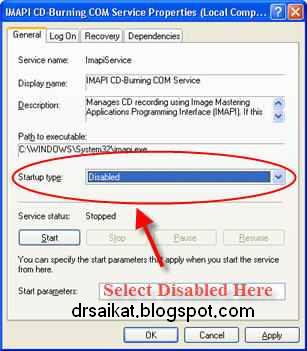Introduction:
The error reporting feature in Windows is turned on by default but you may want to disable error reporting to improve windows performance.
Windows Error Reporting is a crash reporting technology introduced by Microsoft with Windows XP and included in later Windows versions and Windows Mobile 5.0 and 6.0. Windows Error Reporting collects and offers to send post-error debug information using the Internet to the developer of an application that crashes or stops responding on a user's desktop. No data is sent without the user's consent. When a report reaches the Microsoft server, it is analyzed and a solution is sent back to the user when one is available (which hardly helps the user!!). Solutions are served using Windows Error Reporting Responses.
Windows Error Reporting runs as a Windows service and can optionally be entirely disabled without any problem to improve windows performance.
Steps of Disabling Error Reporting:
1. Open The System Properties window.
Method A: Right click on My Computer on desktop, then click Properties. The System Properties window will open.
Method B: (For category view of Control Panel)
i) Click on Start and then Control Panel.
ii) Click on the Performance and Maintenance link.
iii) Under the "or pick a Control Panel icon" section, click on the System link.
The System Properties window will open.
Method C: (For classic view of Control Panel)
i) Click on Start and then Control Panel.
ii) Double-click on the System icon.
The System Properties window will open.
2. In the System Properties window, click on the Advanced tab. ( Red arrow on the image)
i) Click on Start and then Control Panel.
ii) Double-click on the System icon.
The System Properties window will open.
2. In the System Properties window, click on the Advanced tab. ( Red arrow on the image)
3. Near the bottom of the window, click on the Error Reporting button. ( Red arrow on the image)
4. In the Error Reporting window, choose the Disable error reporting radio button (I would recommend leaving the But notify me when critical errors occur check box checked. You probably still want Windows XP to notify you about the error, just not Microsoft).
5. Click the OK button on the Error Reporting window.
6. Click the OK button on the System Properties window.
Done...........:)





![34th BCS Preliminary Exam Question and Answer [Solved] 34 BCS Preli Question Answer Solve](https://blogger.googleusercontent.com/img/b/R29vZ2xl/AVvXsEhnQMQUasJ4GC-kZU-m2ruX6vUTHO1b4LwCCnkFwOFOmsBTex5RmAjmEq9O4_byHm6ffNllXremIw_fAZl_GJESnJSB3wt_uzl8JqYokJlzqhKiJALJkY7J4rbZInI4T7KbkRLo35qu_CHP/s1600/34th+BCS+Preliminary+Exam+Question+and+Answer+%255BSolved%255D.JPG)